We've created special URLs in the links below to automatically clear your cache for either search results or category pages. If the issue remains unresolved, follow the instructions below on how to do a hard refresh for each Browser by Operating System.
Search Page Refresh:
https://www.ottofrei.com/search?keywords=workbenches&nocache=
Category Page Refresh:
https://www.ottofrei.com/jewelry-tools-equipment/bench-tools/jewelry-workbenches?nocache=t
How to do hard refresh on various browsers?
Chrome:
Windows/Linux:
- Hold down Ctrl and click the Reload Page button in your browser.
- Or, Hold down Ctrl and press F5.
- Open the Chrome Dev Tools by pressing F12. Once the chrome dev tools are open, right click on the Reload Page button and a menu will drop down. This menu gives you the option of doing a hard refresh, or even clearing the cache to do a hard refresh automatically.
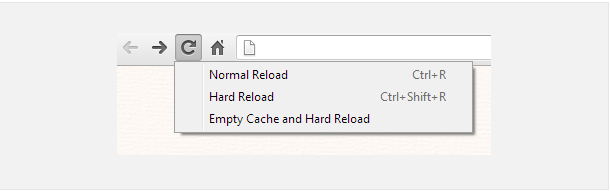
Mac:
- Hold ⇧ Shift and click the Reload Page button in your browser.
- Or, hold down ⌘ Cmd and ⇧ Shift key and then press R.
Mozilla Firefox and Related Browsers:
Windows/Linux:
- Hold the Ctrl key and press the F5 key.
- Or, hold down Ctrl and ⇧ Shift and then press R.
Mac:
- Hold down the ⇧ Shift and click the Reload Page button in your browser.
- Or, hold down ⌘ Cmd and ⇧ Shift and then press R.
Internet Explorer:
- Hold the Ctrl key and press the F5 key.
- Or, hold the Ctrl key and click the Refresh Page button in your browser.
Safari:
To hard refresh safari, there is just one simple way to do it.
- While on the webpage that is having issues loading, hold down the option and command key then press the ‘E’ key.
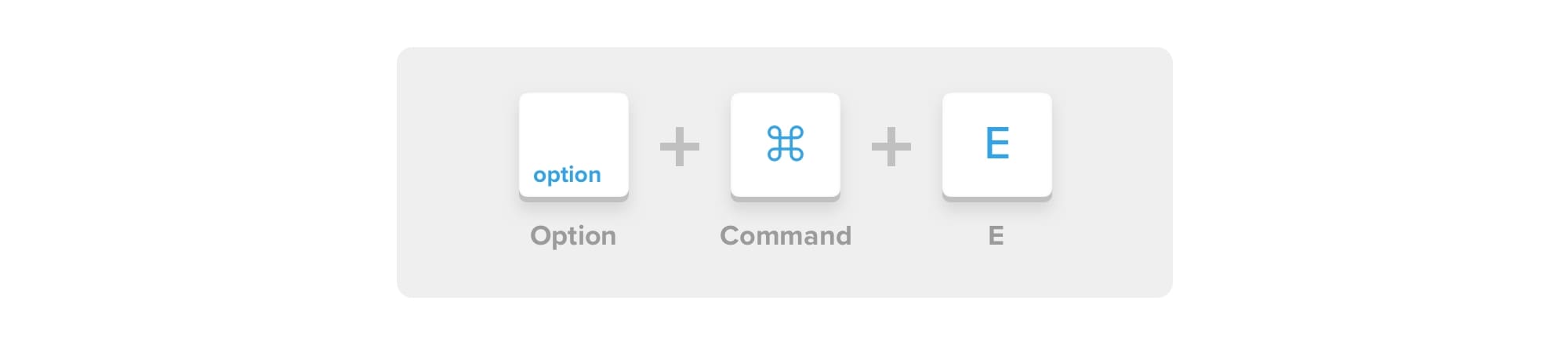
 Help Center
Help Center